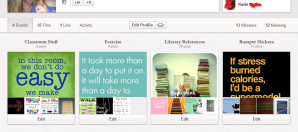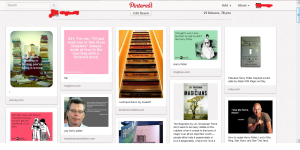As an English Language Arts teacher one of the tools I rely on is my students’ ability to discuss writing and literature in an appropriate manner. I teach seventh grade. My students are professionals at inappropriate behavior.
As an English Language Arts teacher one of the tools I rely on is my students’ ability to discuss writing and literature in an appropriate manner. I teach seventh grade. My students are professionals at inappropriate behavior.
When I try to facilitate class discussions, they usually do one of two things:
1) They clam up and suddenly become fascinated with whatever is under their grubby fingernails, or…
2) They all shout out ideas at once, competing with each other instead of bouncing ideas off of each other.
The first scenario is not as common as the second, which is a good thing. With the second, at least my students are excited and thinking about the topic. The thing is, I often feel like the basket in a game of basketball – but instead of the players working together, every player is trying to grab the ball (my attention and approval) and make a basket by sharing their ideas without any help from their teammates. In basketball this is catastrophic. It has similar results in the classroom.
My solution was to use My Big Campus’ discussion feature as a way to force the students to talk to each other instead of to me. Unfortunately, this did not work out as I had hoped. When planning the lesson I blissfully envisioned a discussion similar to those I have on Facebook with fellow teachers, or those that take place in a college environment. It wasn’t until after implementing the lesson that I realized how naïve my expectations were.
The students had no problems posting their ideas to the discussion. The hitch came when they started commenting on each other’s posts. Instead of questioning each other or adding to each other’s ideas, the students became very complimentary of one another. They also became grammar Nazis.
At first, I found it sweet when a student would post, “good idea” or “you did a good job.” I was ecstatic when I read, “make sure you capitalize your I’s” and “you used the wrong there – it is their not there.” However I soon realized that they weren’t thinking deeply about what the other students were saying. Instead, they were using the compliments as a cop-out to thinking critically about their responses.
Two hundred notifications later, I realized that I am still the basketball hoop, my students are still competing, but now they all have their own basketballs to shoot. Duck for cover!
This led me to the realization that I can’t expect my students to lead productive discussions in class or on the computer without first teaching them the appropriate skills. Whether typing or speaking, the students need to know how to bounce ideas off of each other without dominating and how to ask clarifying questions such as “can you elaborate on that” or “can you give me an example?” The skills are the same no matter what medium we use.
Time to hit the books (so to speak).
Expert Advice
I have a book called Academic Conversations by Jeff Zwiers and Marie Crawford (2011) which identifies five core conversation skills that students must have to be successful conversationalists in an academic setting:
1) Elaborate and clarify
2) Support ideas with examples
3) Build on and/or challenge a partner’s ideas
4) Paraphrase
5) Synthesize conversation points
It hadn’t occurred to me just how much academic conversations rely on the higher order thinking skills from Bloom’s Taxonomy until I read that chapter.
I continued to read, but was disturbed when the Zwiers and Crawford argued that technology was not a good tool for developing academic conversational skills. They argue that because of the lack of face-to-face communication with digital discussions, “exploration of a topic, the building of ideas, and emotional connections are often missing.” They also argue that “popular modes of communication…are mostly ‘one-way’ [and] do not adjust their messages or negotiate meanings with their viewers” (2011).
I stopped reading Academic Conversations. I disagree with their claims that the lack of face-to-face communication does more harm than good and that digital modes of communication have static meanings. Instead of fighting technology integration, the authors should be asking how students can use technology to explore topics and build ideas.
The toxic statements ate away at my brain for a few days until today, when I stumbled upon an article called “The Must Have Guide to Helping Technophobic Teachers” by Dr. Abir Qasem and Tanya Gupta. They argue that “using technology in education is about redesigning pedagogy by taking advantage of available technology, and not just substituting faculty time with technology.”
Qasem and Gupta go on to argue that technology actually facilitates productive conversations instead of hindering it. The reasoning behind this is two-fold:
1) Studies have found that face to face conversations lead people to instinctively mimic the opinions of others instead of fighting for their own
2) People tend to think more creatively and are more productive when working in solitude (read more about this in “The Rise of the New Groupthink”)
*Read these statements with caution*
Do not assume that all group work is bad. Group work is extremely effective when each member has time to individually develop his or her own ideas before coming together as a group.
UNM taught me that group work is a valuable strategy for encouraging all students to participate. Group work can also be a great tool for teaching students to think outside the box and value different perspectives.
But here is the thing: according to the “The Rise of the New Groupthink” by Susan Cain, brainstorming sessions stifle creativity instead of stimulating it. Woah.
Apparently, “when we take a stance [that is] different from the group’s, we activate the amygdala, a small organ in the brain associated with the fear of rejection.” (Cain, 2012)
This makes sense, considering what most of our students want most is to be accepted by their peers (want proof? Click here).
But how does all of this information apply to both spoken and typed class discussions? I am getting there, but first I will condense the information into a list of facts for your sanity and for mine:
- Students lack academic conversational skills and need explicit instruction in these skills.
- There are five core conversation skills that students must have to be successful conversationalists in an academic setting: 1) Elaborate and clarify 2) Support ideas with examples 3) Build on and/or challenge a partner’s ideas 4) Paraphrase 5) Synthesize conversation points.
- Studies have found that face to face conversations lead people to instinctively mimic the opinions of others instead of fighting for their own.
- People tend to think more creatively and are more productive when working in solitude (read more about this in “The Rise of the New Groupthink”).
- Group work is extremely effective when each member has time to individually develop their own ideas or part of a project before coming together as a group.
- When people take a stance that is different from the group’s, we activate the amygdala, a small organ in the brain associated with the fear of rejection.
- Adolescents are constantly seeking social recognition and acceptance from their peers.
So here is the whammy: Digital discussions enable students to think independently while also being socially rewarded by their peers.
But first, in order for them to be effective, I have to teach my students how to pick each other’s brains effectively…and because they use similar conversational skills as speaking when typing, I will once again pick up Academic Conversations (and ignore the technology bashing sections). Perhaps in doing so, my students will start to discuss as a team, bouncing ideas off of each other before shooting for the basketball hoop. Swoosh!
Wish me luck!
Works Cited
Cain, Susan. “The Rise of the New Groupthink.” The Sunday Review. The New York Times, 13 Jan. 2012. Web. 3 Feb. 2012. <http://www.nytimes.com/2012/01/15/opinion/sunday/the-rise-of-the-new-groupthink.html?_r=1&pagewanted=all>.
Gopnik, Alison. “What’s Wrong With the Teenage Mind? – WSJ.com.” The Wall Street Journal. The Wall Street Journal, 28 Jan. 2012. Web. 04 Feb. 2012. <http://online.wsj.com/article/SB10001424052970203806504577181351486558984.html?fb_ref=wsj_share_FB>.
Quasem, Abir, and Tanya Gupta. “The Must-Have Guide To Helping Technophobic Teachers | Edudemic.” Edudemic. Edudemic, 3 Feb. 2012. Web. 04 Feb. 2012..
Zwiers, Jeff, and Marie Crawford. Academic Conversations: Classroom Talk That Fosters Critical Thinking and Content Understandings. Portland, Me.: Stenhouse, 2011. Print.

















 w about other states, but New Mexico teachers will get a score of Highly Effective for
w about other states, but New Mexico teachers will get a score of Highly Effective for